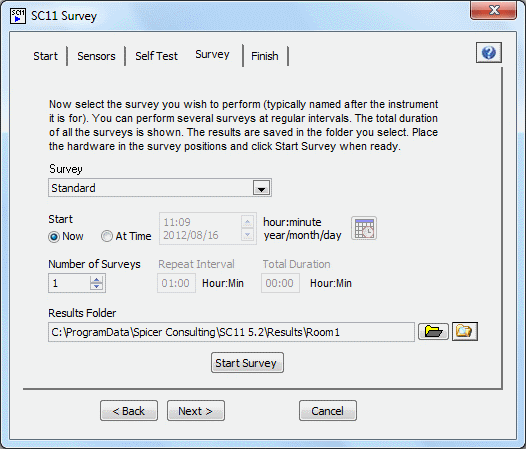SC11 Survey
The SC11 Survey program automates a complete survey by calling the SC11 instruments using Active X technology. It is like the SC11 Wizard except that it uses a macro that can run several measurements and automatically save the results. Survey guides you through the choice of sensors, a self test to ensure all the sensors are working and then the survey itself. Survey enables first-time users to set up the equipment and run a standard survey using a macro and setup files that have already been created by an expert user.
This program is designed to work with the full SC11/SI system with 2 DC magnetic field sensors, 3 accelerometers and a precision microphone. Self test can be customised to omit magnetic field, or vibration or acoustic tests if required. Survey macros are very flexible, but once written, they require the sensors for which they are designed.
The Show Presentation button on the Start page opens a document that shows in detail how to connect the sensors, run a self test and perform a survey for the full SC11/SI system. It is possible to customise this presentation for other hardware configurations.
Self test works by comparing the output of 2 magnetic field sensors or 3 accelerometers. It also uses the self-test feature of the precision microphone. The self test report includes spectra comparing the sensors and a pass/fail result. If self test fails, it advises the user to ask for support before continuing with the survey. The report can then be sent to an expert user so that they can diagnose whether a sensor is faulty or advise the user how to get it working.
To run a survey, the user follows the instructions in the presentation and then selects the required survey from a predefined list. Surveys may be repeated at fixed intervals to show how the environment changes with time. SCplot can show this in a waterfall plot.
Survey macros are written by an expert user as follows: First set up a measurement in the scope program and save the setup file. Then turn on macro recording and run through the process of loading the setup, making the measurement and saving the results. Save the macro. Repeat for the spectrum analyser and chart recorder. Do the same with SCplot to create the graphs required and append them to a survey report in Microsoft Word. Manually edit the recorded macros together, adding Wait and Exit statements to make a complete survey macro. Save the setup files and the macro together in a folder ready for SC11 Survey to use. Macros contain simple statements that run in sequence. However the statements can be directly used in Microsoft Visual Basic if more complicated programming is required.